mixed-reality
Discovering and acquiring features
The sections in this article outline how to find feature packages in the Mixed Reality Feature Tool. Refer to the screenshot below if you need a reference for a given section:
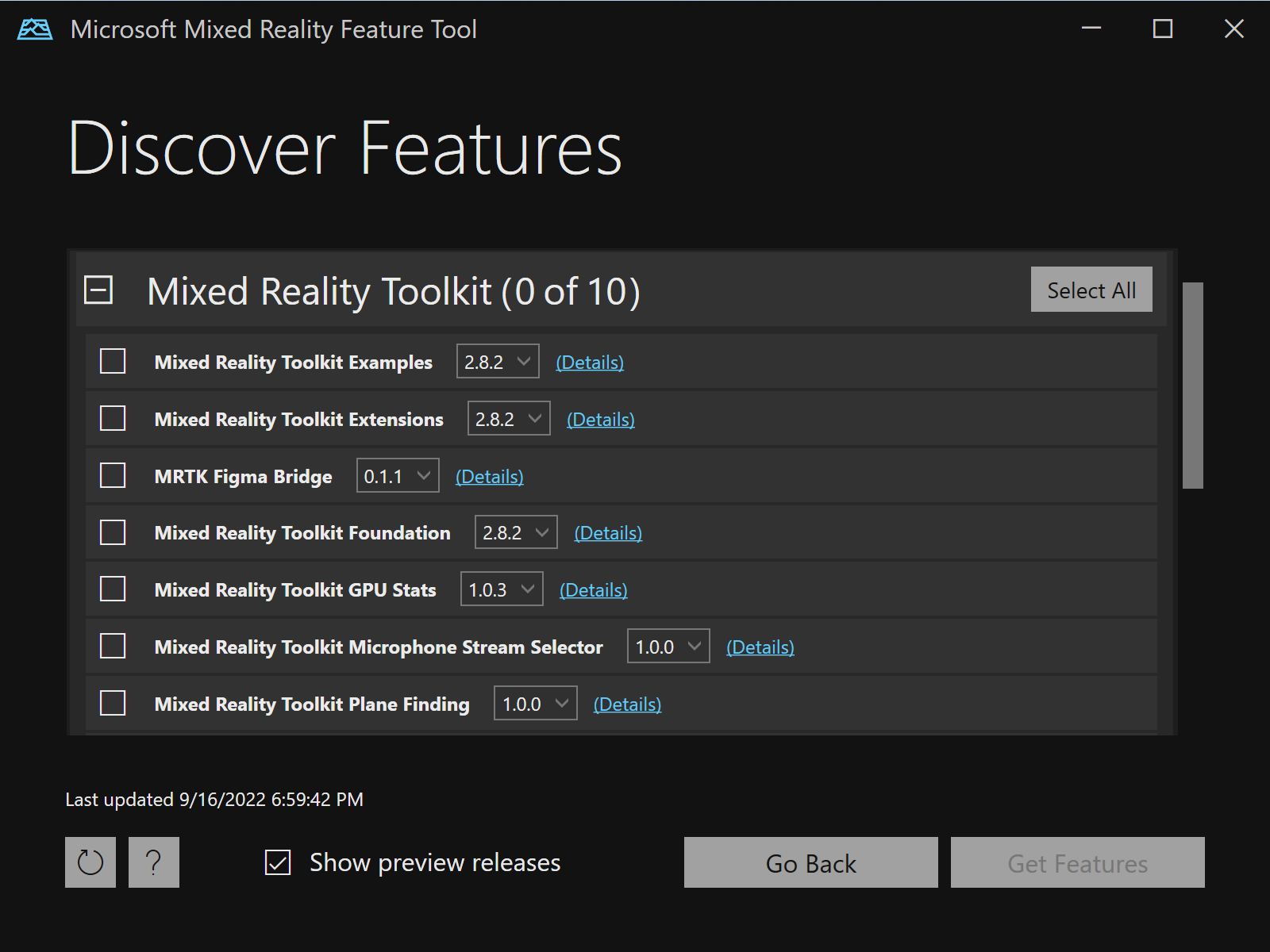
Available features
Category
The Mixed Reality Feature Tool displays a collection of feature categories to make it easy to find what you want. Expand any of the categories to display its collection of available features.
[!NOTE] If you cannot locate the functionality you’re looking for, please check Other features.

The category header in the above screenshot contains the following properties, from left to right:
- Expand and collapse button
- Category name (ex: Mixed Reality Toolkit)
- Count of selected features
- Count of available features
- Section buttons
[!NOTE] The selection buttons are context sensitive. Based on the state of feature selection within the category, one of the
Select AllandSelect Nonebuttons will be displayed.
Feature

Features are listed in their appropriate category. From left to right in the above screenshot, feature entries contain:
- Selection check box
- Feature name (ex: Mixed Reality Toolkit Foundation)
- List of available versions
- Link to the feature package details
[!NOTE] If a feature is provided by an Early Access (also called private preview) program, an indicator icon
will be displayed.
Refresh the feature catalog
To check for new and updated features, click the refresh  button. This will connect to the catalog site and retrieve the latest information. Once the catalog has been read, the date and time of the last update will be displayed.
button. This will connect to the catalog site and retrieve the latest information. Once the catalog has been read, the date and time of the last update will be displayed.
Select features
Features are selected by expanding a category, selecting a version, and clicking the check box:
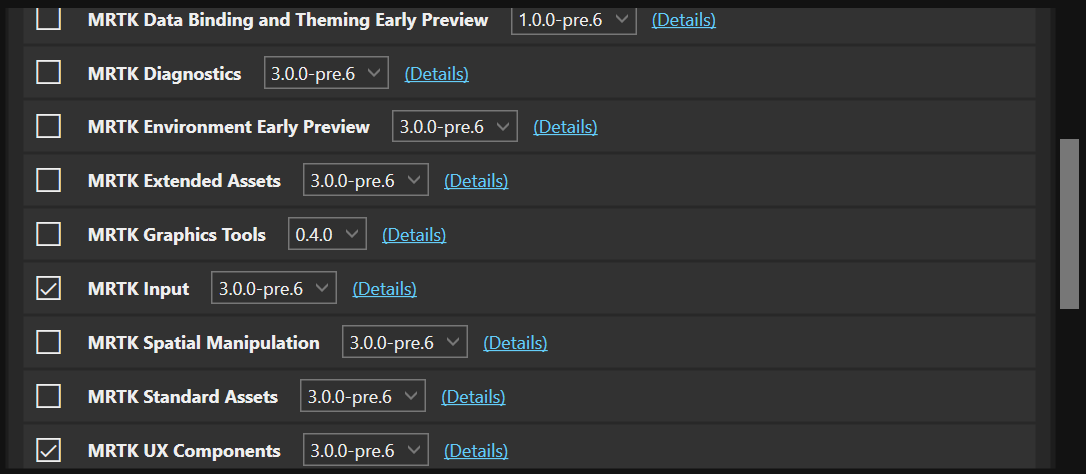
To select every package within a category, a Select All button is provided. Select None will deselect all selected packages.
Each category with one or more selected features will update to display the count.
Acquiring features
Once you’ve chosen your features, select Get features to start downloading the selected feature package files.
[!NOTE] By default, previously acquired feature package files won’t be re-downloaded. To change this behavior please see configuring the feature tool.
Once downloading is complete, the Mixed Reality Feature Tool will move to the importing features step.
Going back to the previous step
From Discover features, the Mixed Reality Feature Tool allows for navigating back to project selection. Select Go back to start again.