mixed-reality
Configuring the Mixed Reality Feature Tool
When using the Mixed Reality Feature Tool, you have access to several different settings categories that you can customize at will:
Download settings
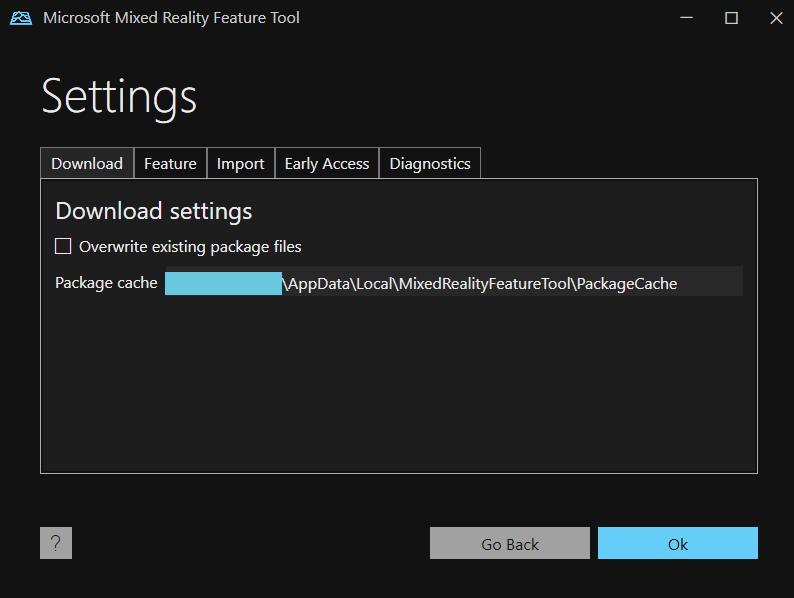
Overwrite existing package files
Enabling this setting causes package files to be downloaded every time they’re acquired.
- We recommend leaving this option disabled to reduce network bandwidth usage
- By default, previously acquired package files aren’t re-downloaded
Package cache
Change this setting to update the location where feature packages are downloaded.
[!NOTE] This setting is read-only in this release. Future releases may make this setting configurable.
Feature settings
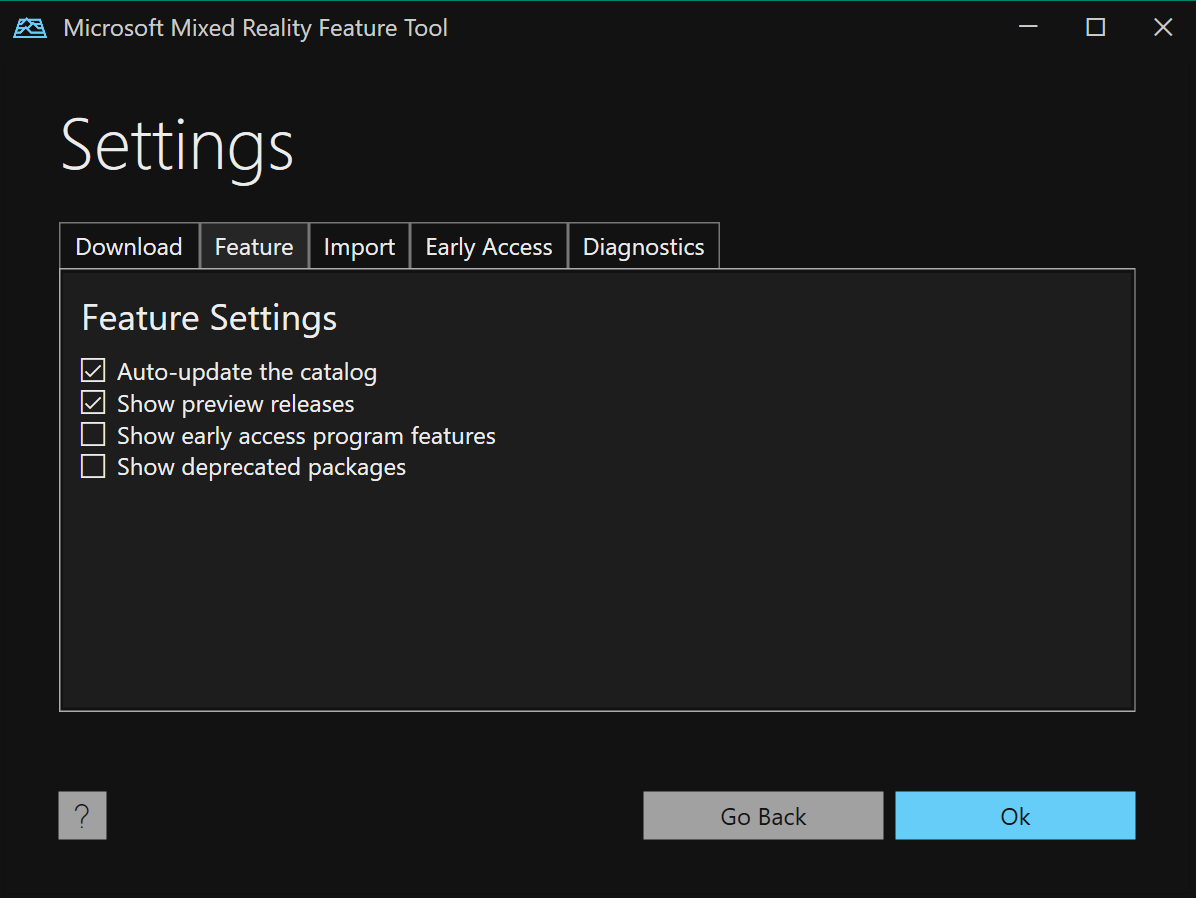
Auto-update the catalog
Enable this setting to ensure that every time the Mixed Reality Feature Tool is started, the latest feature catalog is retrieved from the server.
Show preview releases
Enable this setting to acquire preview releases.
- By default, preview releases are not shown in the Mixed Reality Feature Tool
[!NOTE] A preview release is defined as containing the “-preview” or “-pre” designation in the package version.
Show early access program features
Enable this setting to acquire features from registered early access programs releases.
- By default, early access features are not shown in the Mixed Reality Feature Tool
[!NOTE] Enabling
Show early access program featureswithoutShow preview releasesmay result in eary access packages not appearing in Discovery.
Import settings
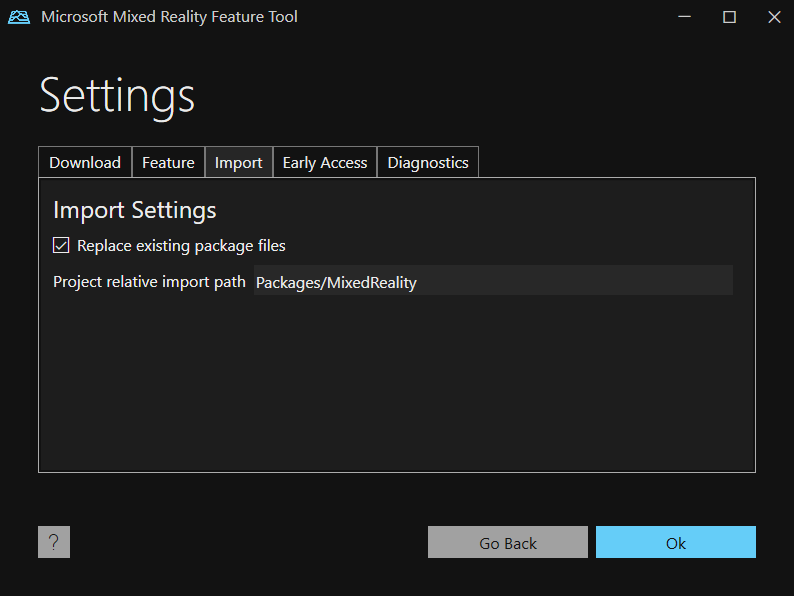
Replace existing package files
By default, the Mixed Reality Feature Tool removes previous copies of the packages being imported to reduce the file size and unnecessary computations.
- Uncheck this setting to keep all versions
Project relative import path
Change this setting to update project folder path where feature packages are copied on import.
- For example, if the project folder is C:\GalaxyExplorer, the fully qualified import path will be C:\GalaxyExplorer\Packages\MixedReality.
[!NOTE] This setting is read-only in this release. Future releases may make this setting configurable.
Early Access settings
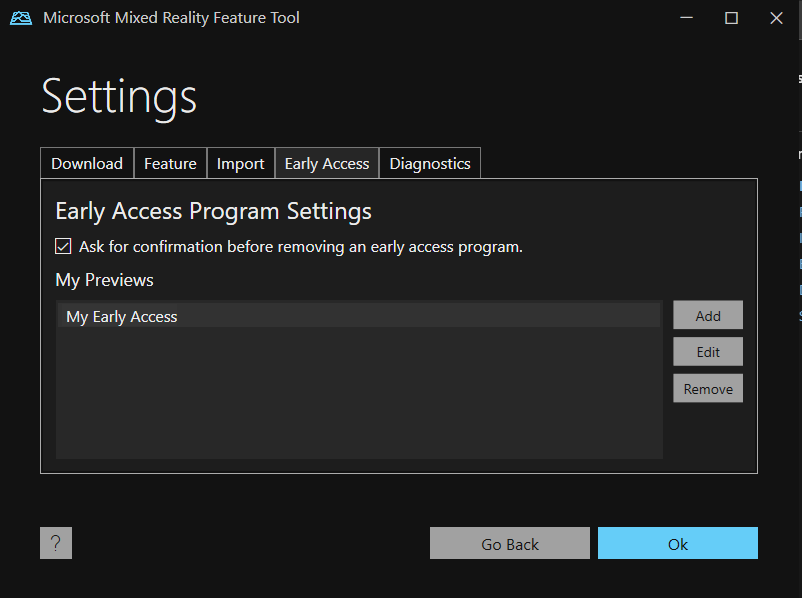
Ask for confirmation before removing an early access program
This setting determines if a prompt will be displayed each time an early access program is removed.
My previews
The list of registered early access programs. Use the Add, Edit and Remove to manage the collection of registered programs.
Diagnostic settings
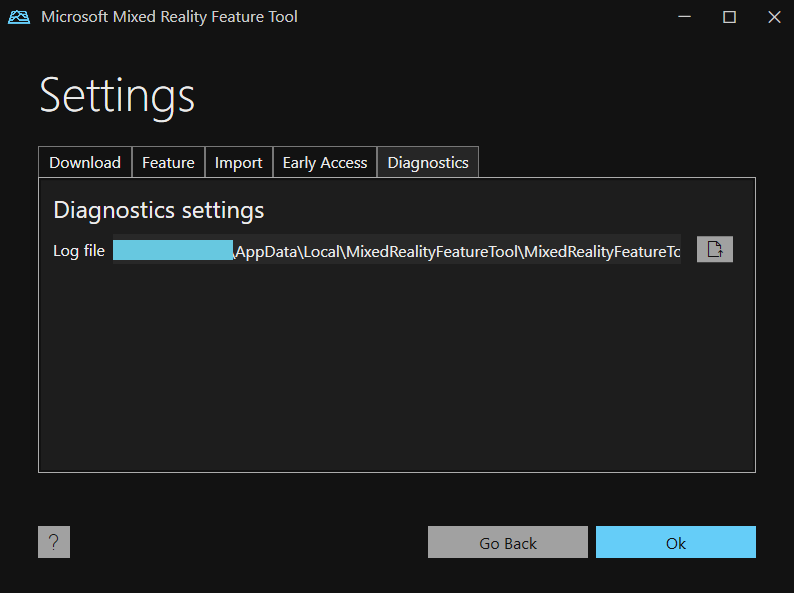
Log file
Displays the path to the diagnostic log file.
Open file button
Clicking on the open file  button will open the file, using the default text editor.
button will open the file, using the default text editor.