mixed-reality
Distributing your apps
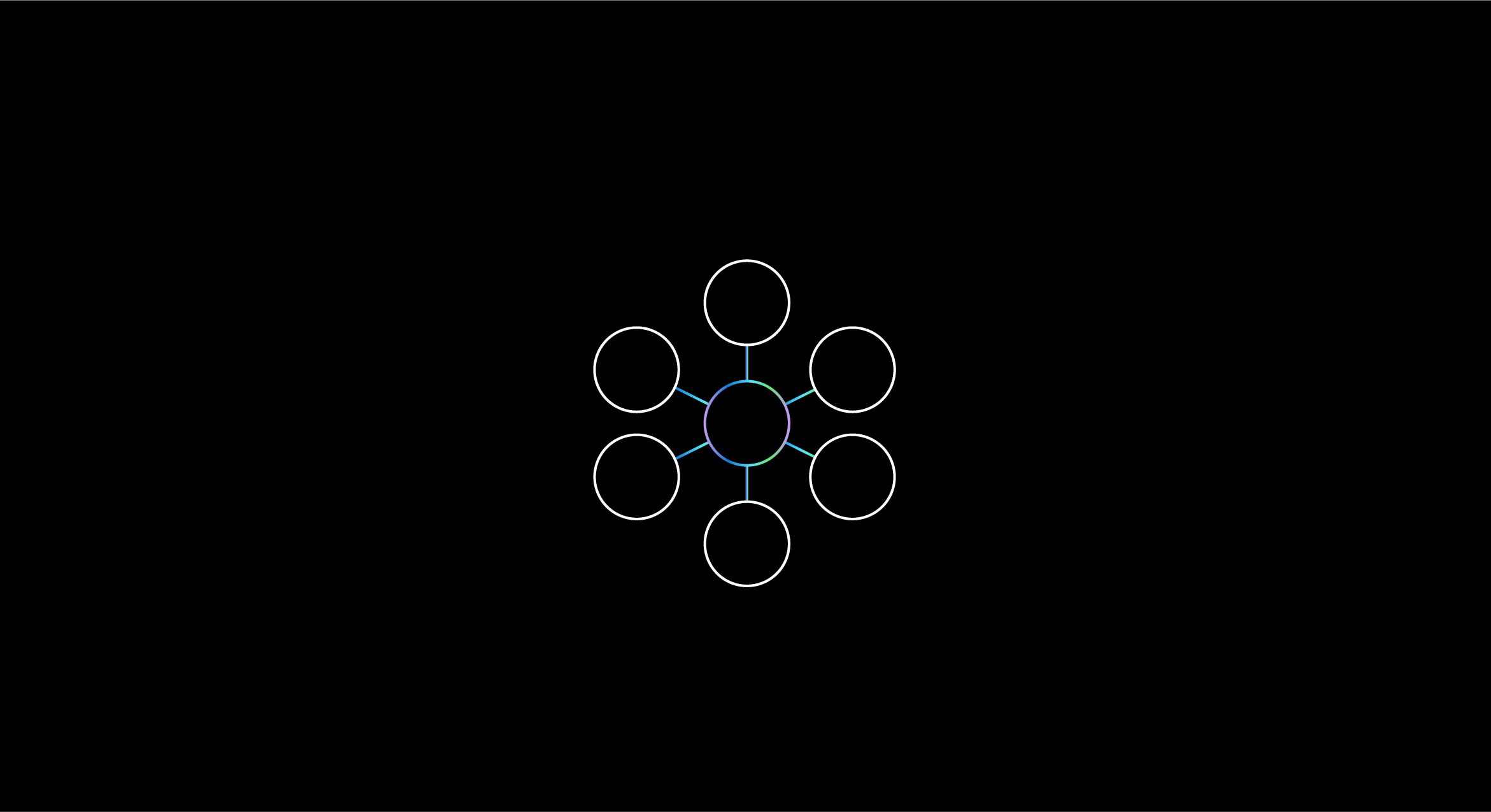
Getting your apps into the hands of your users or out into the world is the most important, and sometimes painstaking, part of any development effort. We’ve simplified the process into a set of resources, which depend on the distribution and deployment scenario that’s best suited for you or your team.
Distribution options
[!IMPORTANT]
- If you’re sharing your app with another party, you need to build and supply the appx file.
- If you’re using App Installer, you’ll also need to share the certificate with the user.
- If you’re sharing with an organization, you need a work or school account and access to the organizations MDM (Mobile Device Management) infrastructure.
- If you’re the sharing party, you need to be an Admin in your tenant and use the Microsoft Endpoint Manager admin center to make the app available. Another option is to share the appx file and the app dependencies with your end user.
- If you’re the end user, the app will either automatically download or be available for download once you enroll with the sharing organization’s tenant.
| Scenario | Local device installs | Share with anyone | Share with an organization |
| App Installer</td> | ✔️ | ✔️ | ❌ | </tr>
| MDM - Company Portal | ❌ | ❌ | ✔️ |
| MDM - Required App Install | ❌ | ❌ | ✔️ |
| Microsoft Store | ❌ | ✔️ | ✔️ |
| Microsoft Store for Business | ❌ | ❌ | ✔️ |
| Provisioning Package | ✔️ | ✔️ | ✔️ |
| Custom Win32 deployment (Not available for HoloLens devices - see below) | ✔️ | ✔️ | ❌ |