mixed-reality
QR code tracking
Before getting started here, we recommend that you take a look at our QR code tracking overview article which contains an overview, a device support table, and best practices.
Detecting QR codes
Adding the webcam capability
You’ll need to add the capability webcam to your manifest to detect QR codes. This capability is required as the data within detected codes in the user’s environment may contain sensitive information.
Permission can be requested by calling QRCodeWatcher.RequestAccessAsync():
C#:
await QRCodeWatcher.RequestAccessAsync();
Permission must be requested before you construct a QRCodeWatcher object.
While QR code detection requires the webcam capability, the detection occurs using the device’s tracking cameras. This provides a wider detection FOV and better battery life compared to detection with the device’s photo/video (PV) camera.
You can use the QR code detection API in Unity without importing MRTK by installing the NuGet package using NuGet for Unity. If you want to get a feel for how it works, download the sample Unity app. The sample app has examples for displaying a holographic square over QR codes and associated data such as GUID, physical size, timestamp, and decoded data.
Using OpenXR
When using the OpenXR plugin, grab the SpatialGraphNodeId from the QR API and use the Microsoft.MixedReality.OpenXR.SpatialGraphNode API to locate the QR code.
For reference, we have a QR tracking sample project on GitHub with more a detailed usage explanation for the SpatialGraphNode API.
Getting the coordinate system for a QR code
Each detected QR code exposes a spatial coordinate system aligned with the QR code at the top-left corner of the fast detection square in the top left:
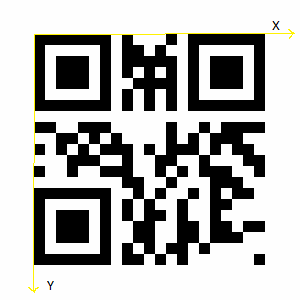
When converted into Unity coordinates, the Z-axis points out of the paper and is left-handed.