mixed-reality
Choosing a Unity version and XR plugin
While we currently recommend installing Unity 2020.3 LTS with the Mixed Reality OpenXR plugin for Mixed Reality development, you can build apps with other Unity configurations as well.
Unity 2020.3 LTS (Recommended)
Microsoft’s current recommended Unity configuration for HoloLens 2 and Windows Mixed Reality development is Unity 2020.3 LTS with the Mixed Reality OpenXR plugin.
[!IMPORTANT] Unity 2020 does not support targeting HoloLens (1st gen). These headsets remain supported in Unity 2019 LTS with Legacy Built-in XR for the full lifecycle of Unity 2019 LTS through mid-2022.
The best way to install and manage Unity is through the Unity Hub:
- Install Unity Hub.
- Select the Installs tab and choose Add.
- Select Unity 2020.3 LTS and click Next.
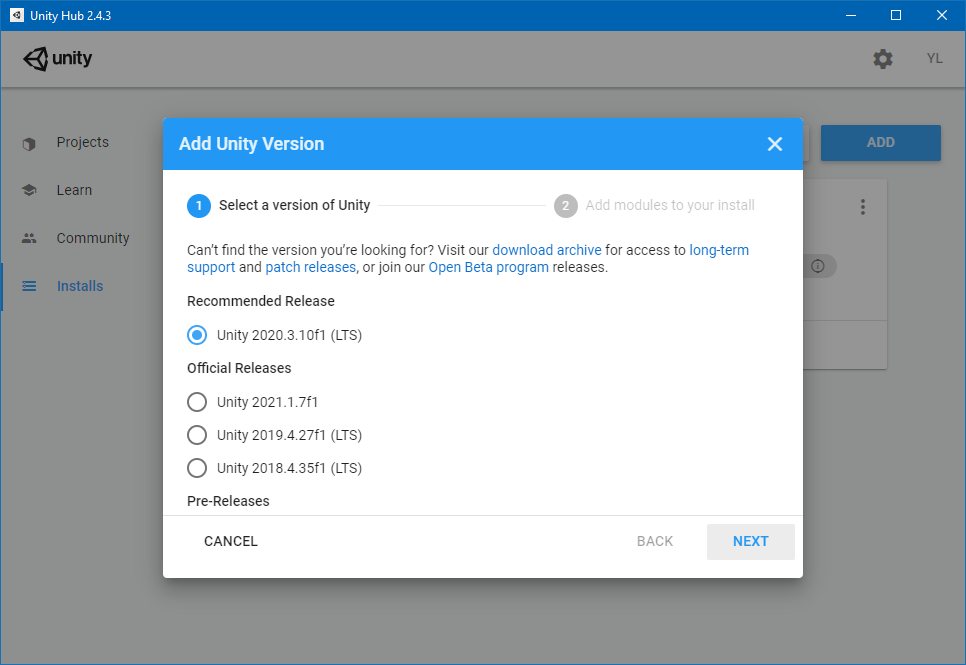
- Check the following components under ‘Platforms’:
- Universal Windows Platform Build Support
- Windows Build Support (IL2CPP)

- If you previously installed Unity without these options, you can add them through ‘Add Modules’ menu in Unity Hub:

Once you have Unity 2020.3 installed, get started creating a project or upgrading an existing project using the Mixed Reality OpenXR plugin:
[!div class=”nextstepaction”] Set up a new OpenXR project with MRTK
[!NOTE] While we recommend using OpenXR for all new projects, Unity 2020.3 LTS also supports the Windows XR plugin. This plugin is fully supported, although it won’t receive new features such as AR Foundation 4.0 support.
Unity 2021.3 LTS
Microsoft supports 2021.3 LTS development on HoloLens 2 and Mixed Reality devices. The OpenXR plugin is the only path for mixed reality development in Unity 2021.2 and later, as the final Unity version to support the Windows XR plugin was Unity 2021.1.
Be sure to consult the known blocking issues table to ensure you avoid Unity 2021 builds with known blocking issues.
Unity 2019.4 LTS
If you need to use Unity 2019, you can use Unity 2019 LTS with Legacy Built-in XR.
[!NOTE] Unity has deprecated its Legacy Built-in XR support as of Unity 2019. While Unity 2019 does offer a new XR Plug-in framework, Microsoft is not currently recommending that path in Unity 2019 due to Azure Spatial Anchors incompatibilities with AR Foundation 2. In Unity 2020, Azure Spatial Anchors is supported within the XR Plug-in framework.
If you are developing apps for HoloLens (1st gen), these headsets remain supported in Unity 2019 LTS with Legacy Built-in XR for the full lifecycle of Unity 2019 LTS through mid-2022.
Unity 2018.4 LTS
Unity 2018.4 LTS has reached the end of Unity’s two-year Long-Term Support window and is no longer receiving updates from Unity, although your projects will continue to run.
If you have a Unity 2018 project, you should consider planning for a migration forward to Unity 2020.3 LTS and the Mixed Reality OpenXR plugin.
Next steps
[!div class=”nextstepaction”] Set up a new OpenXR project with MRTK Set up a new OpenXR project without MRTK